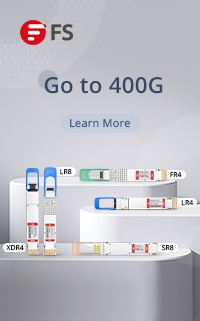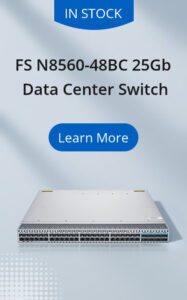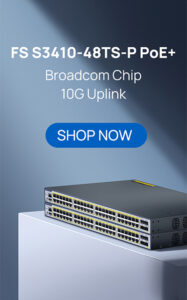Monday again, welcome to my blog. This week, I will continue the topic of last week and talk about how to install or remove transceiver modules. If you have been followed my blog last week, you may be clearly know how to install or remove an SFP or a GBIC transceiver. This week, we are going to introduce the installing or removing steps of XENPAK, X2, XFP.
How to Install or Remove Transceiver Modules
3. How to Install or Remove XENPAK Transceiver Module
XENPAK Installing Steps
step 1: Firstly you should attach your ESD preventive wrist strap to your wrist to prevent ESD occurrences.
step 2: Remove the XENPAK transceiver from its protective packaging, leaving the optical bore dust plugs in place.
step 3: Verify that the XENPAK transceiver module is the correct model for the intended network.
step 4: Next, carefully align the XENPAK transceiver module with the slot on the module faceplate. You should now slide the XENPAK into this slot until the faceplate from both the module and the faceplate itself come into contact.
step 5: You can now tighten the installation screws to secure the XENPAK transceiver module.
step 6: Remove the dust plugs from the network interface cable SC connectors, ensuring that these are saved for future use.
step 7: Inspect and clean the SC connector’s fiber optic end-faces.
step 8: Remove the dust plugs from the 10-Gigabit XENPAK transceiver optical bores, ensuring that these are saved for future use.
step 9: As soon as you have removed the dust plugs you should attach the network interface cable SC connectors to the XENPAK Transceiver Module.
XENPAK Removing Steps
Please be aware that XENPAK transceiver modules are static sensitive so you should always use an ESD wrist strap or similar grounding device when coming into contact with the device. Transceiver modules can also reach high temperatures so may be too hot to be removed with bare hands.
step 1: Firstly, you should disconnect the network fiber optic cable from the 10-Gigabit XENPAK transceiver connectors, ensuring that the dust plugs are put back on for protection.
step 2: Next, unscrew the captive installation screws which secure the XENPAK.
step 3: Slide the module straight out of the XENPAK transceiver module socket, and safely put it in an antistatic bag.
4. How to Install or Remove X2 Transceiver Module
X2 Installing Steps
step 1: You must first remove the X2 Transceiver port cover from the system module faceplate. This can be done using a small flat blade screw driver. Cisco devices will often have 2 arrows on the port cover to show where to insert the screwdriver. If in doubt please consult the documents that came with your device. Once removed the port cover should be saved for later use.
step 2: Next, you should attach your ESD preventive wrist strap to your wrist to prevent ESD occurrences.
step 3: Remove the X2 transceiver module from its protective packaging.
step 4: Verify that the X2 transceiver module is the correct model for the intended network.
step 5: You can now remove the dust plug from X2 transceiver module optical port, ensuring that this is saved for later use.
step 6: Next, carefully slide the X2 transceiver module straight into the transceiver socket, located on the system’s module front panel. This will be completed once the EMI gasket flange makes contact with the system module faceplate. To ensure that the X2 is correctly inserted press firmly on the front of the X2 transceiver module.
step 7: Ensure that the module is correctly latched and seated in the module socket. Gently pull on the transceiver by holding the left and right sides of the module simultaneously, if it doesn’t move then it is correctly seated. If it does pull free then it is incorrectly seated, and you should reinsert it using slightly more force with your thumb on the front of the X2 transceiver module. Repeat the process if necessary, until correctly inserted.
step 8: You can now reattach the dust plug to the optical bore until you are ready to connect the transceiver.
step 9-a: For optical X2 Transceivers you should now remove the dust plugs from the SC connectors, clean the SC connectors fiber optic face ends, and remove the dust plugs from optical bores. As soon as this has been completed you should attach the network interface cable SC connectors to the X2 transceiver module.
step 9-b: If you are installing a CX4 X2 Transceiver you should plug the infiniBand cable connector into the CX4 X2 transceiver module connector, making sure that it is correctly aligned. You must now carefully guide the InfiniBand network cable through the cable management brackets on your system. This must be done for InfiniBand cables due to their weight, as without adequate support the cables can sag or skew. Sagging and skewing can lead to misalignment and therefore a poor connection between the cable and the CX4 X2 transceiver.
X2 Removing Steps
Please be aware that X2 transceiver modules are static sensitive so you should always use an ESD wrist strap or similar grounding device when coming into contact with the device. Transceiver modules can also reach high temperatures so may be too hot to be removed with bare hands.
step 1: Firstly, disconnect the network interface cable from the X2 transceiver module. For optical X2 transceivers you should also reattach any dust plugs.
step 2: To remove the X2 transceiver module you must lightly grip the EMI gasket flange and gently press it against the system module front panel. You should simultaneously pull the latching sleeve out in order to release the transceiver from the socket connector. The latching sleeve should only be released as you feel the transceiver unlatch.
step 3: The X2 transceiver module should now slide out of the socket straight, and be placed safely in an antistatic bag.
step 4: Replace the socket cover over the empty socket opening on your device if applicable.
5. How to Install or Remove XFP Transceiver Module
XFP Installing Steps
step 1: Firstly you should attach your ESD preventive wrist strap to your wrist to prevent ESD occurrences.
step 2: Remove the XFP transceiver from its protective packaging, leaving the optical bore dust plugs in place.
step 3: Verify that the XFP transceiver module is the correct model for the intended network.
step 4: Align the XFP transceiver module in front of the XFP socket opening, slide the module half way straight into the XFP transceiver socket.
step 5: Remove the optical bore dust plug from the XFP, ensuring that this is saved for later use.
step 6: The bail clasp should be pivoted upwards ensuring that it is parallel with the body of the XFP transceiver module.
step 7: The XFP transceiver module can now be fully inserted into the socket connector.
step 8: The Bail clasp should now be pivoted downwards, to latch the XFP transceiver module into its socket. Please ensure that the latch is fully engaged.
step 9: The optical bore dust plugs should now be reattached, until the cable is ready to be attached.
step 10: Finally, remove the dust plugs from the LC connectors, ensuring that these are saved for later use. Inspect and clean the fiber optic end faces, then remove the dust plugs from the XFP transceiver module’s optical bores. Once this is done you should attach the network interface cable LC connectors to the XFP transceiver module.
XFP Removing Steps
Please be aware that XFP transceiver modules are static sensitive so you should always use an ESD wrist strap or similar grounding device when coming into contact with the device. Transceiver modules can also reach high temperatures so may be too hot to be removed with bare hands.
step 1: Firstly, disconnect the network interface cable from the XFP transceiver module, reattaching the dust plug in the fiber optic cable LC connector.
step 2: Release the XFP transceiver module from its socket by pivoting the bail clasp.
step 3: The XFP will now slide out of its socket, ensure that you pivot the bail clasp down once it has been removed, and reinstall the dust plugs on the XFP transceiver module’s optical bores. Once removed place into an antistatic bag for protection.
Do you have a deeper understanding of how to install or remove these above transceiver modules after reading today’s blog? So, without further ado, take out your XENPAK, X2 or XFP modules to have a try following the corresponding steps. Maybe you could find more unprecedented success on installing or removing these transceivers. At last, be remembered, there are QSFP/QSFP+ and CFP detailed information of installing and removing next mondy. Please continue following my blog.
Related Article: Optical Module Maintenance Methods and Installation Tips
Related Article: FS 40G QSFP+ Modules And DAC/AOC Cables Installation Guide